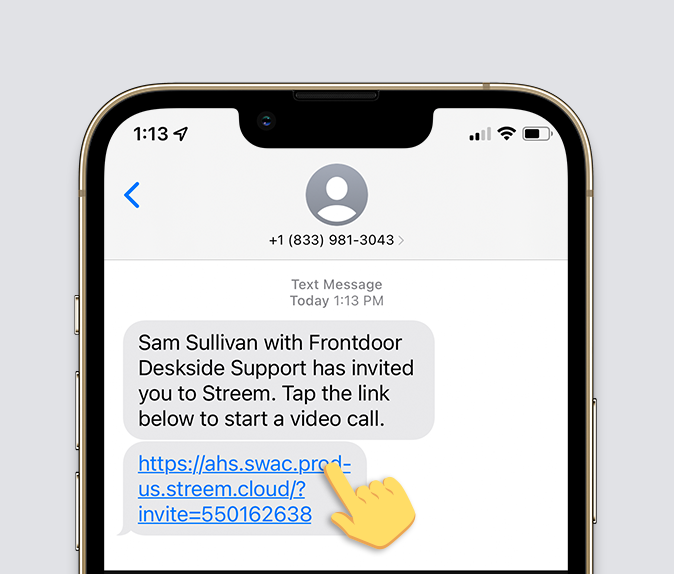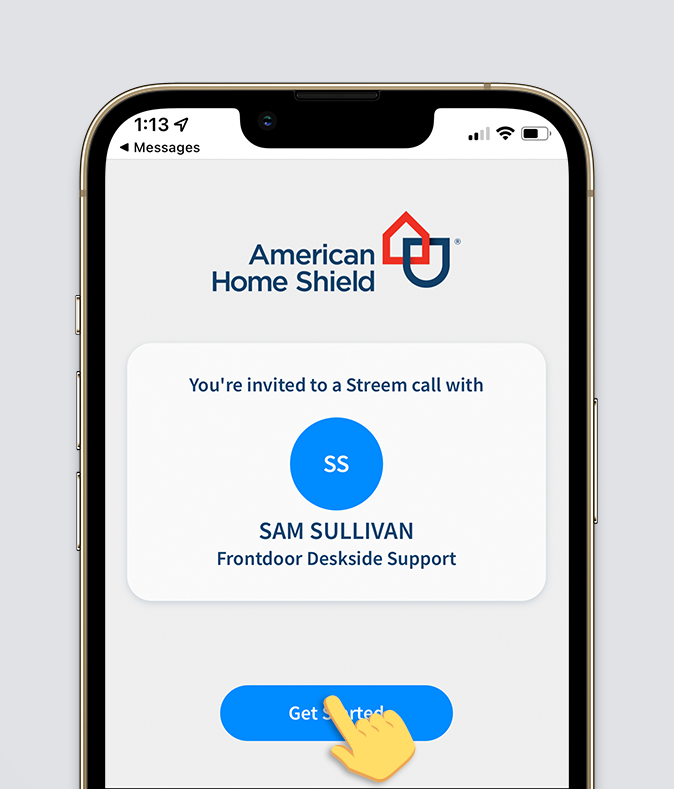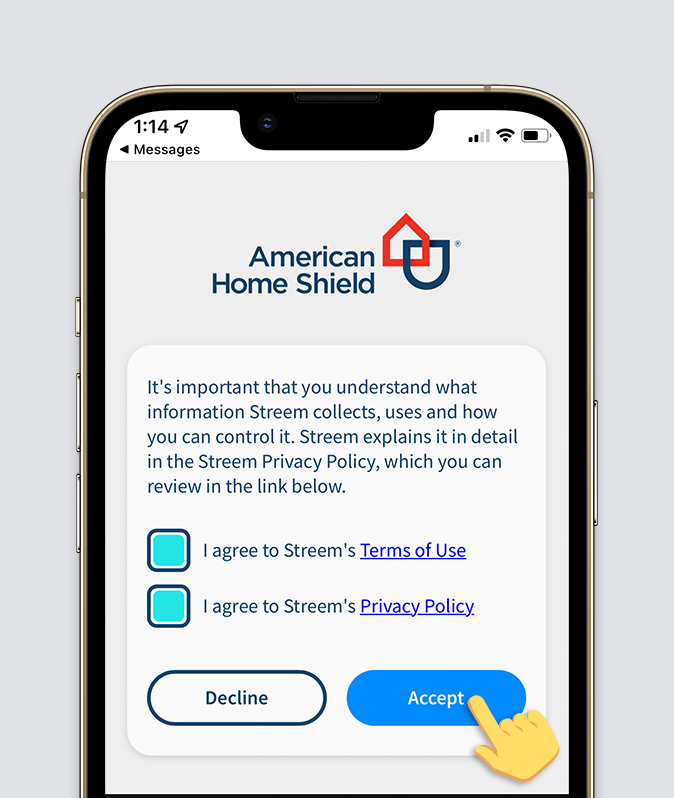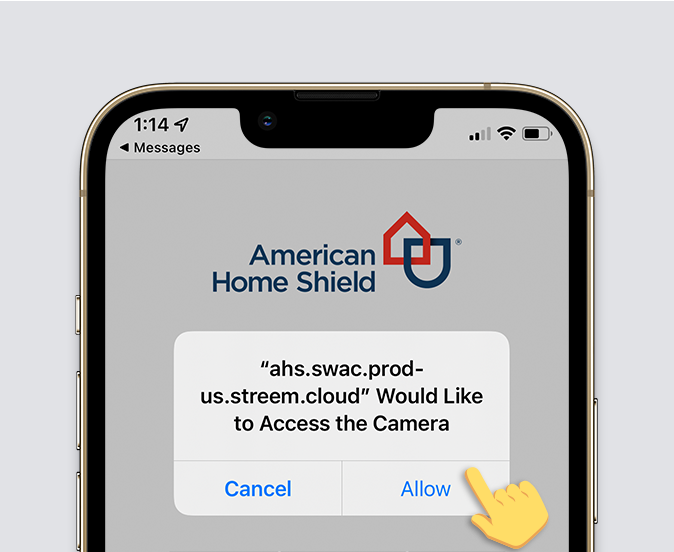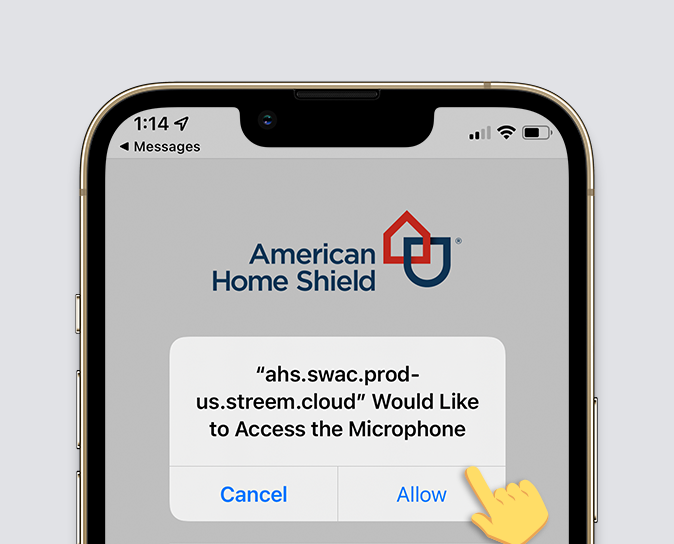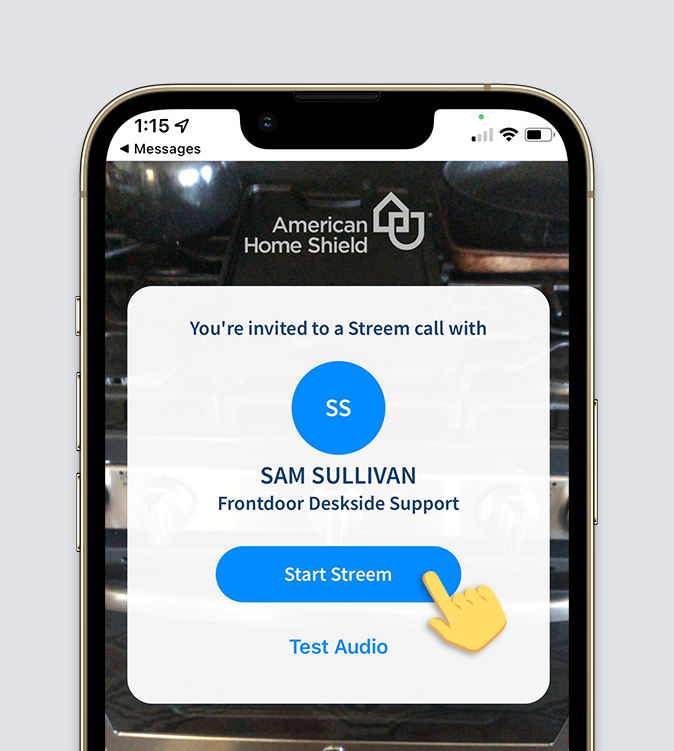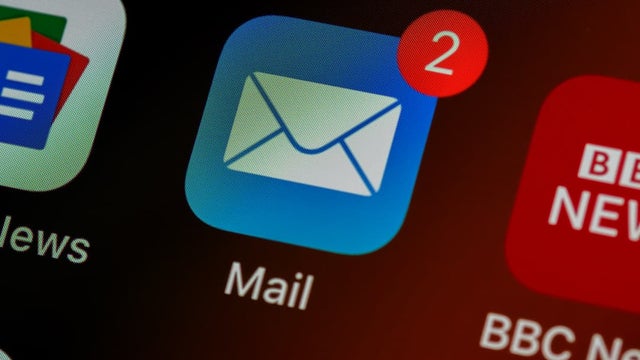How To: Customer Camera and Microphone Access
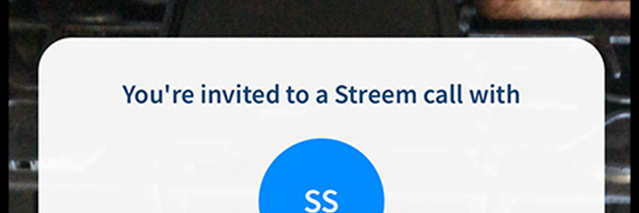
**NOTE, this site should never be shared directly with your customers. Please copy the information you need to share and send via email. DO NOT send a direct URL link to these resources.**
Copy these these step-by-step instructions to help show your customers how to initiate the Streem video call, grant access, and get started.
-
-
Tap the link
Our technician will send a secure link via text message during the appointment window. Go to the faulty item, then tap the link to start the call. -
Tap "Get Started"
-
Agree to the Terms of Use and Privacy Policy, then tap "Accept"
-
Tap "Allow" to grant Camera and Microphone permissions during the call
-
You're all set!
Tap "Start Streem" to connect with your technician and begin the video call.
-
The technician will guide you through the call to diagnose the problem.
-